One of the return options instructors can request is to have their exam scanned and uploaded to the AIM portal after the exam is completed. Instructors should receive an email when the exam file(s) are uploaded which includes these instructions:
- Logon to the AIM Instructor Portal and navigate to Accessible Testing, this will automatically bring you to “List Exams”

- Navigate to “Completed Exam Files” by clicking the link at the top right of the page. This will take you to a bookmarked link at the bottom of the List Exams page.

- Alternatively, to see completed exam files that have been uploaded to AIM, scroll to the bottom of the List Exams page, click “Show All Completed Exam files“.

- Alternatively, to see completed exam files that have been uploaded to AIM, scroll to the bottom of the List Exams page, click “Show All Completed Exam files“.
- Navigate to the exam file you wish to view and click “View”.

- A security code will be emailed to the instructor(s) of record.
- NOTE: The verification code expires in 20 minutes. If the code expires before you download the file, you can go back in the portal and click on View again to request a new code.
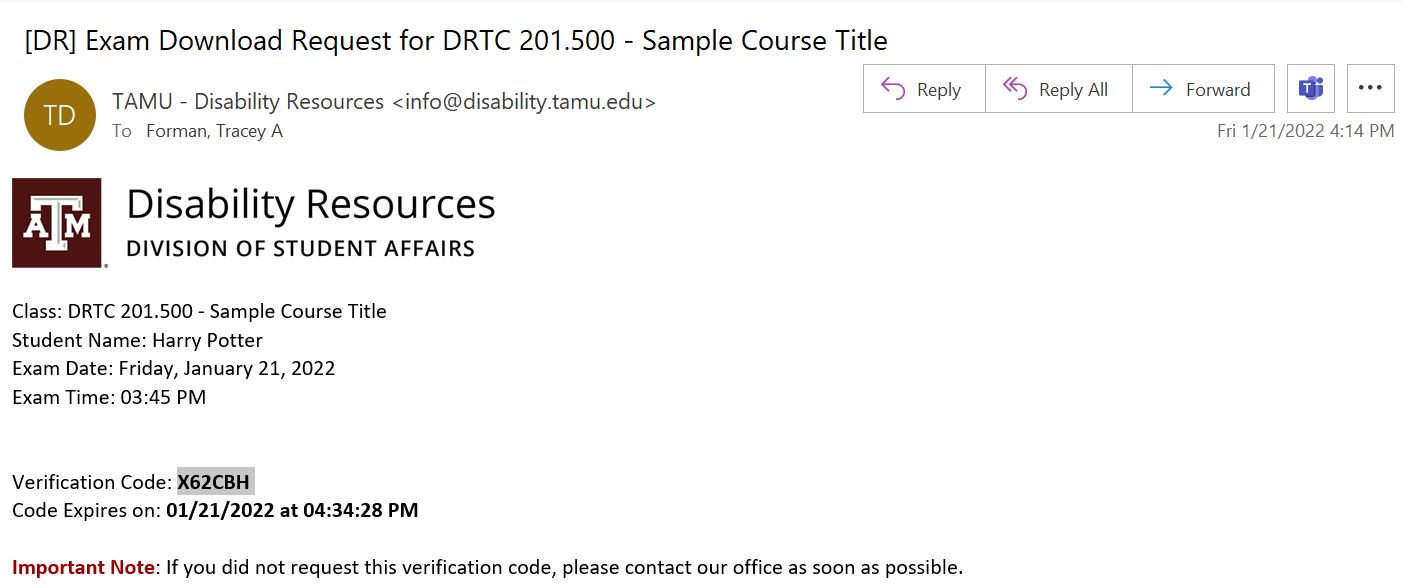
- NOTE: The verification code expires in 20 minutes. If the code expires before you download the file, you can go back in the portal and click on View again to request a new code.
- Enter the security code in the field provided.
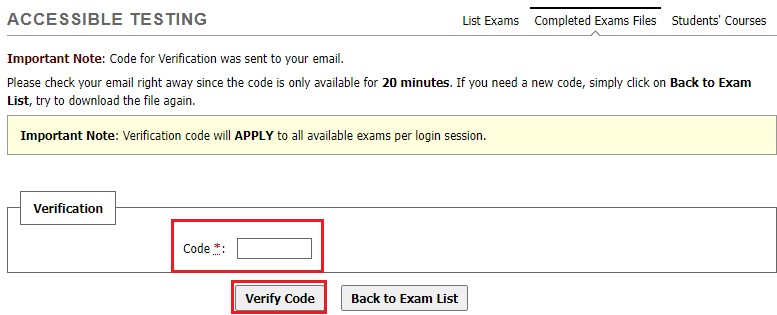
- You may then download your exam file.

