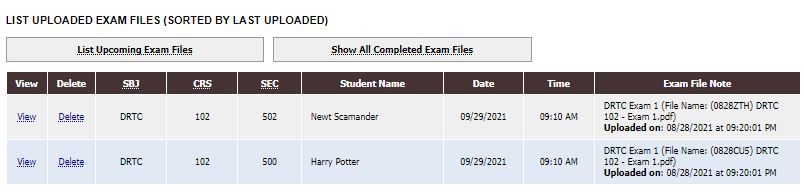In order to upload an exam in AIM:
- Navigate to “List Exam Requests” by clicking on “Accessible Testing” and then “List Exams”.
- Note: A student may be on the list multiple times for each exam request they have made.
- Select from the drop down list “Upload File to Exam(s)” exam.
- Click the checkbox next to the exam you are uploading a file for.
- Click “Confirm Your Selections”.
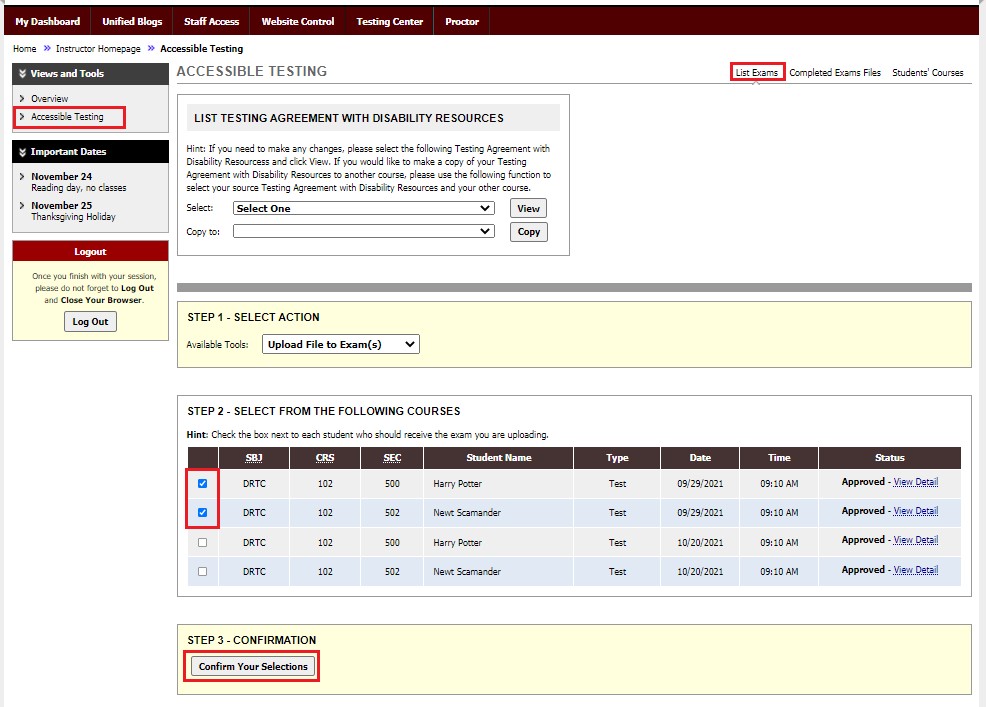
- This will take you to the upload page. Click choose file, then Browse for the file you wish to upload. Optionally, you can add an Exam file note. Please make sure that the file size is no bigger than 1MB.
- Select Upload Exam.
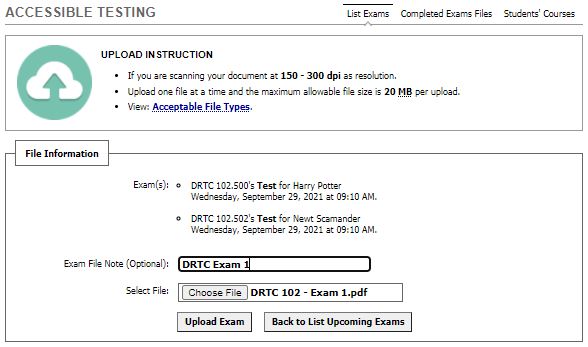
- Once uploaded you will see the Status column Updated on the list of exams
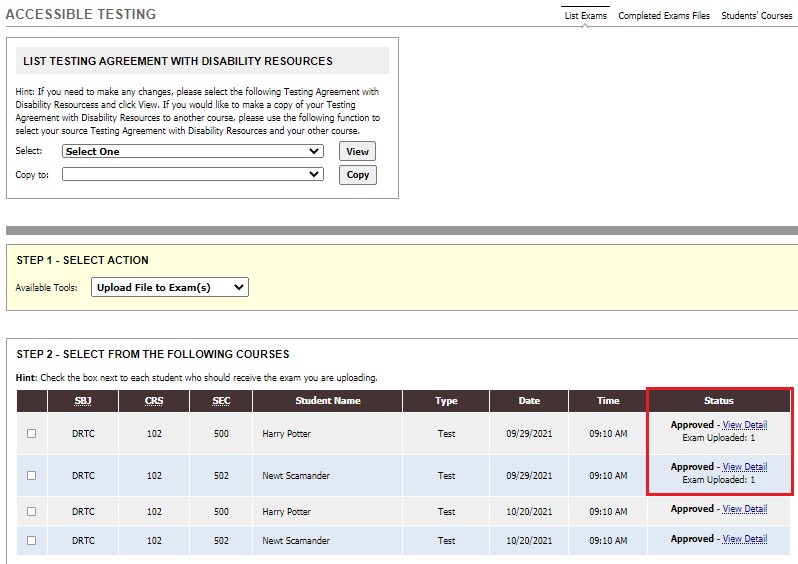
- At the bottom of the List Exams page there is a summary of all uploaded exams with options to view, delete and a link to access the Completed Exams page.