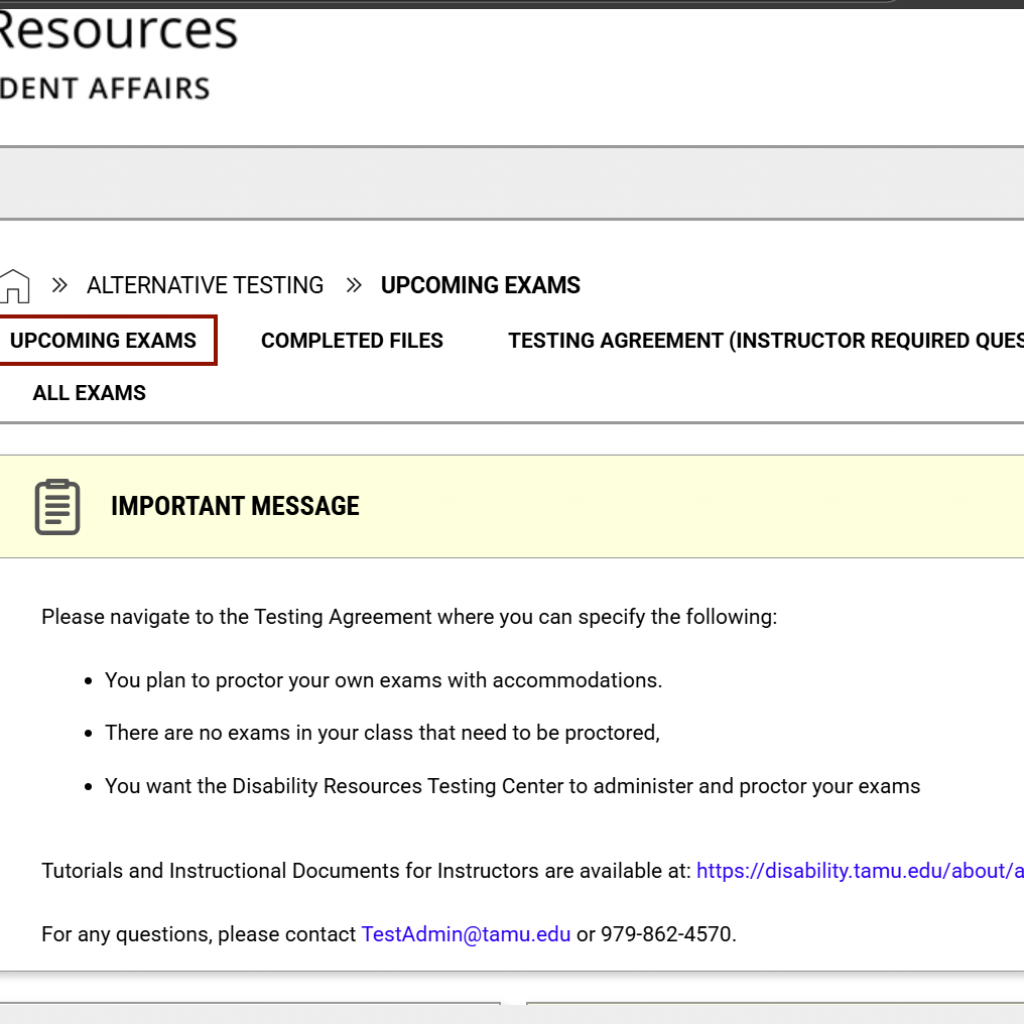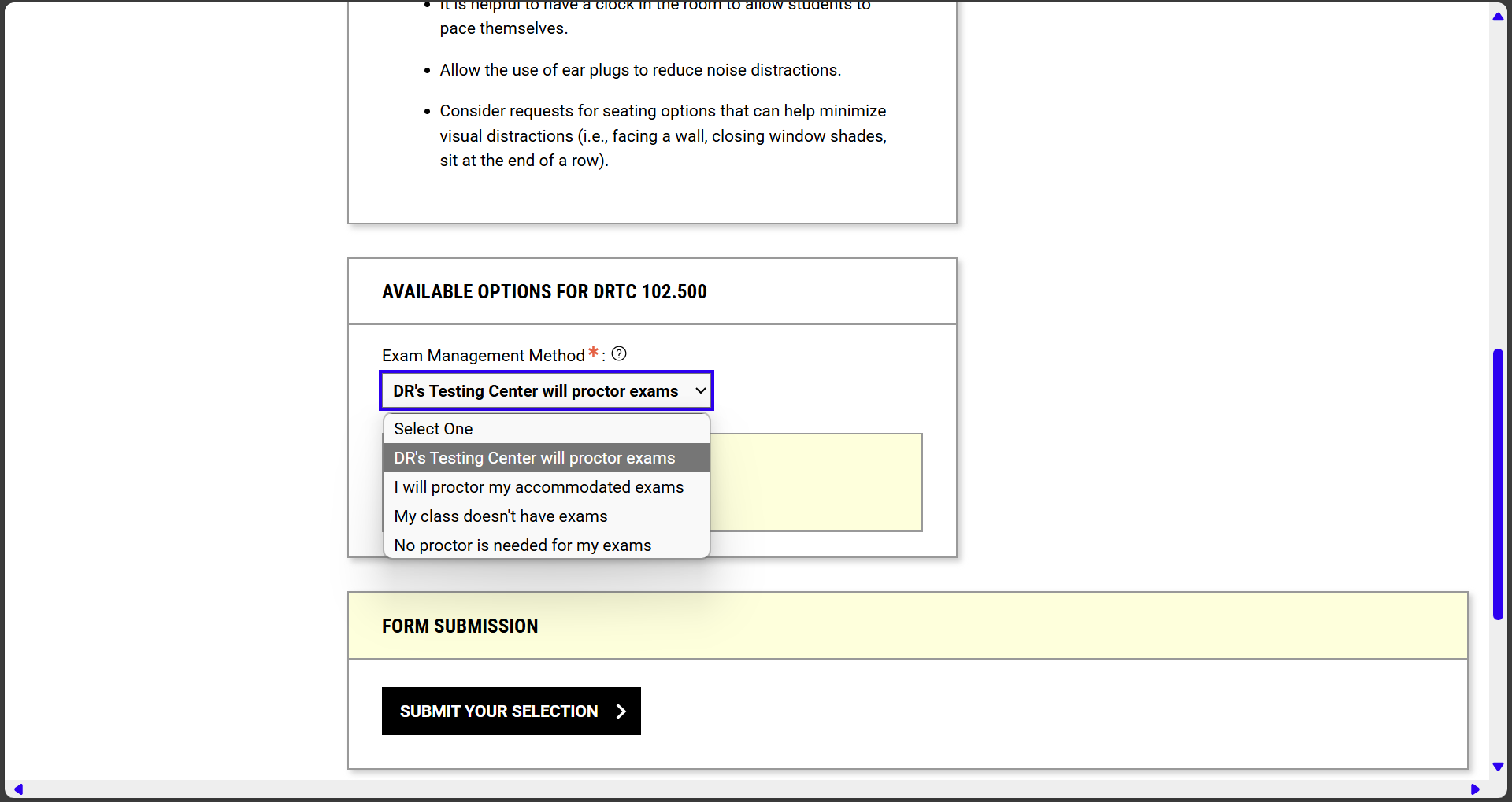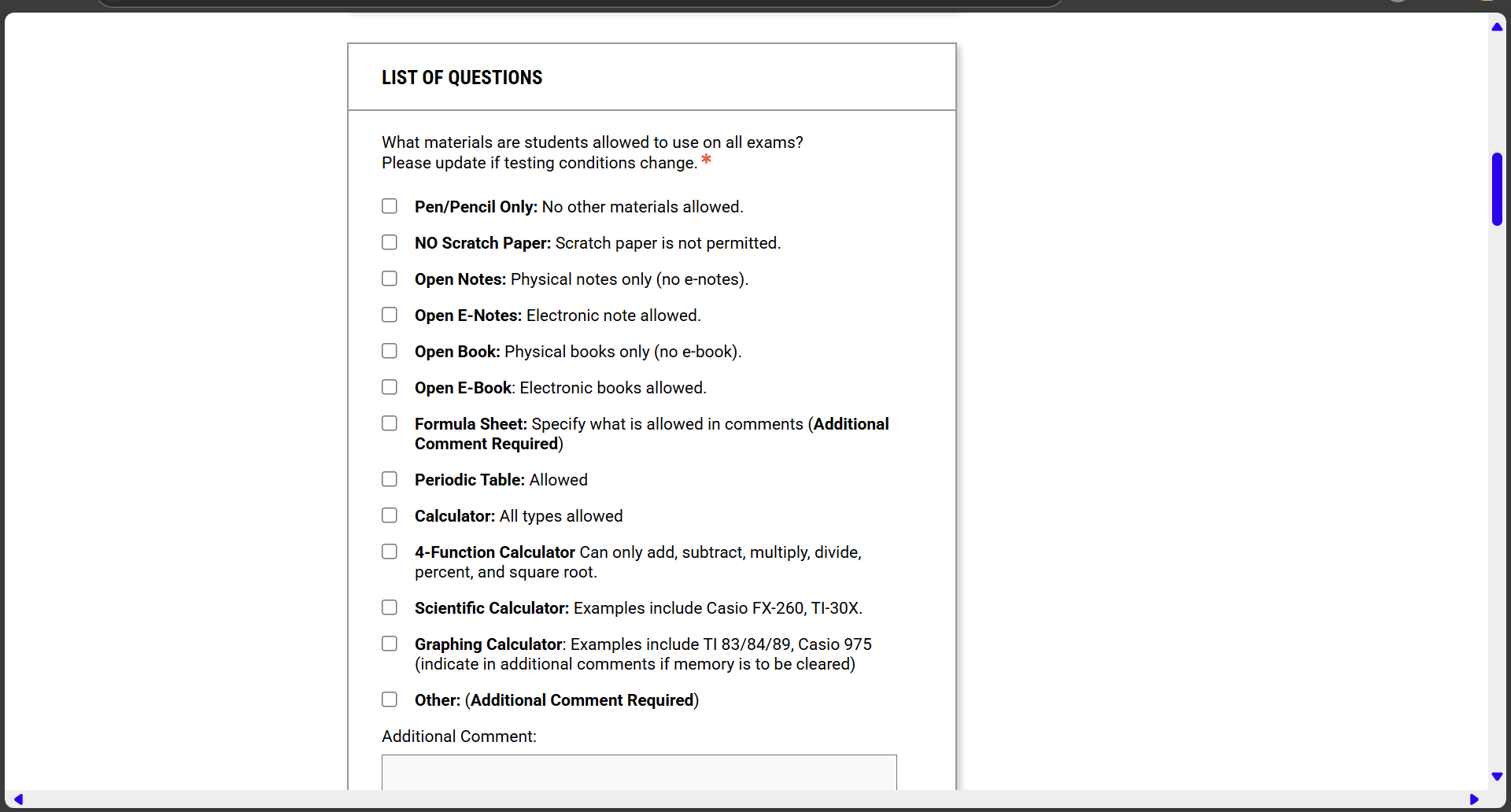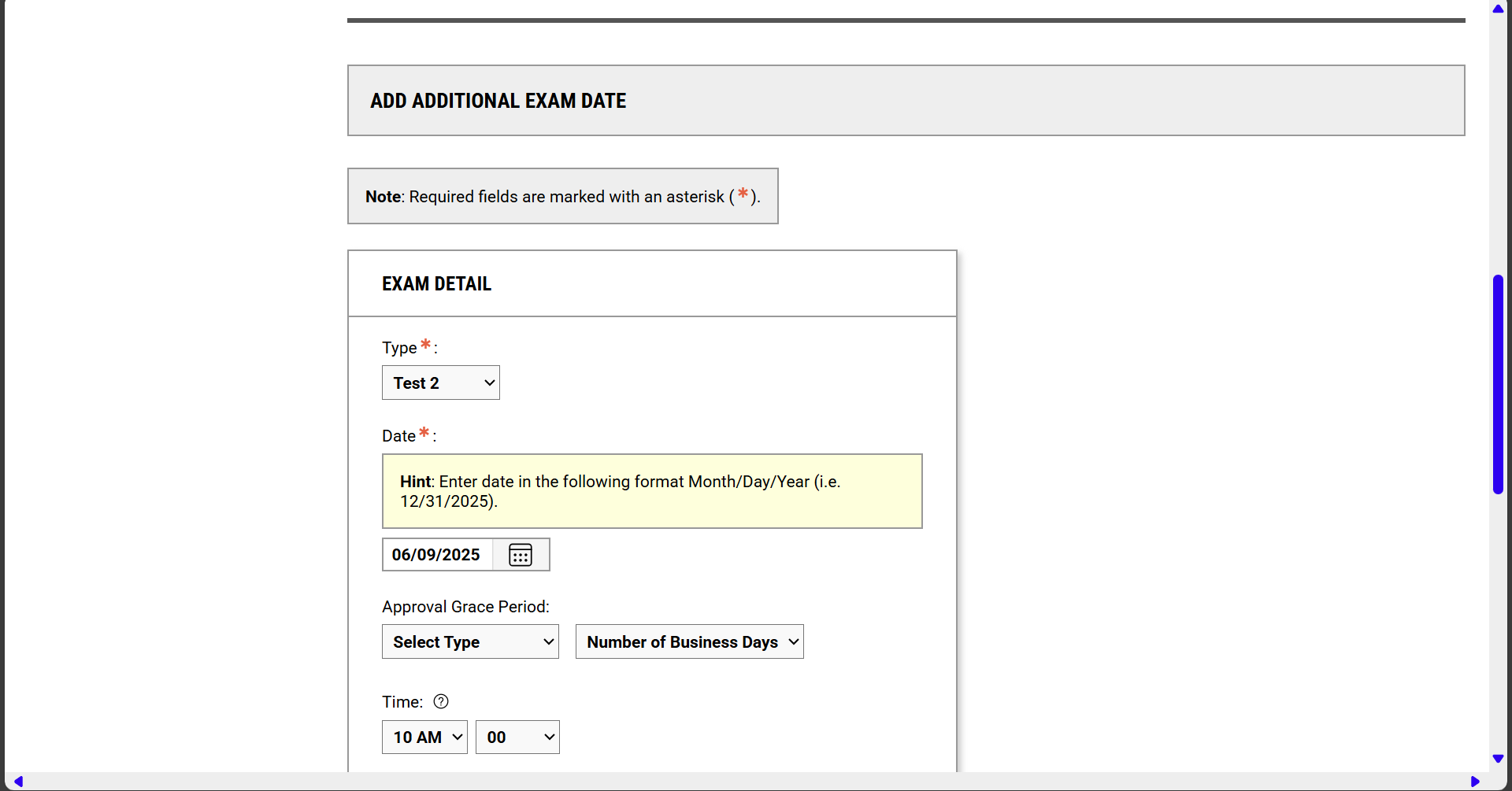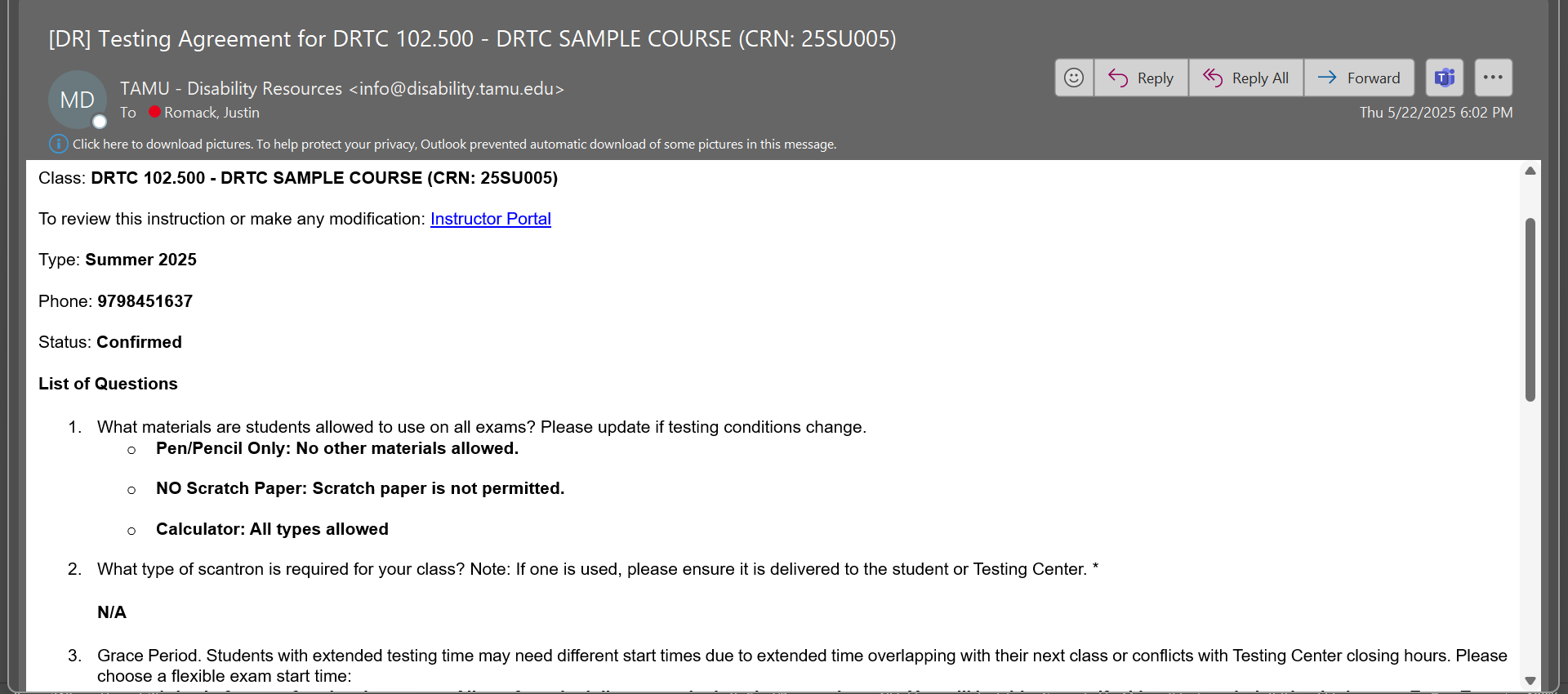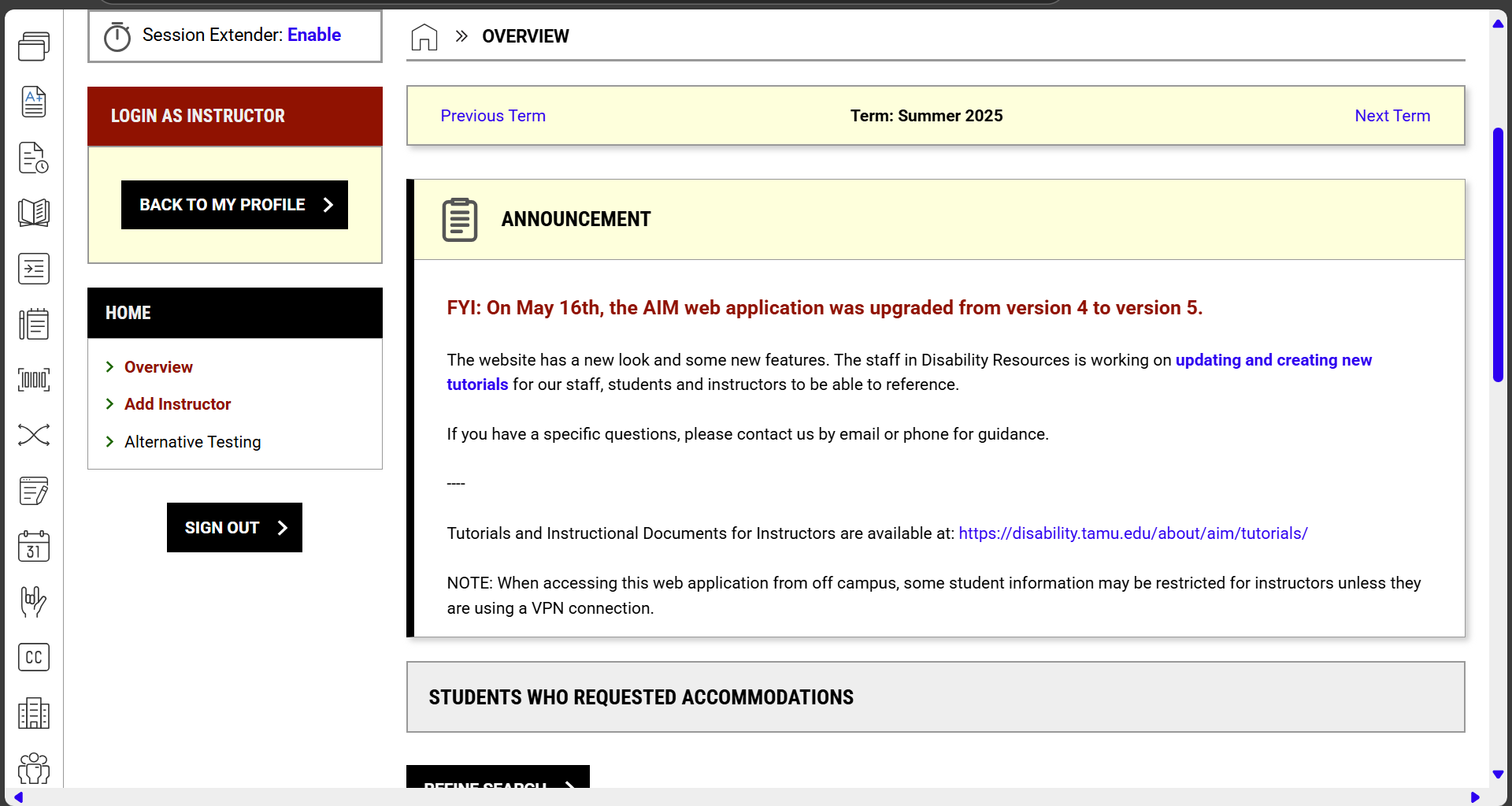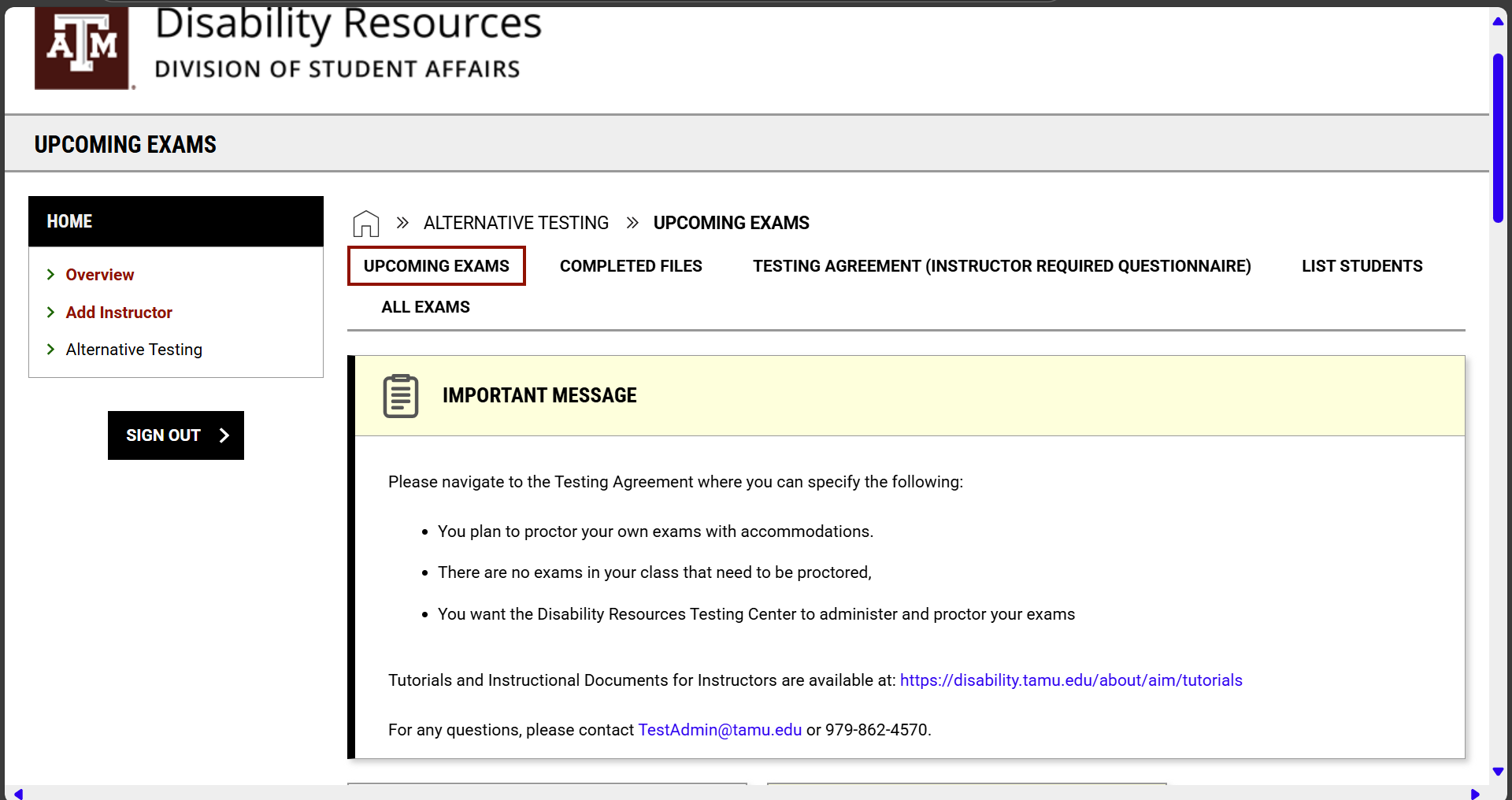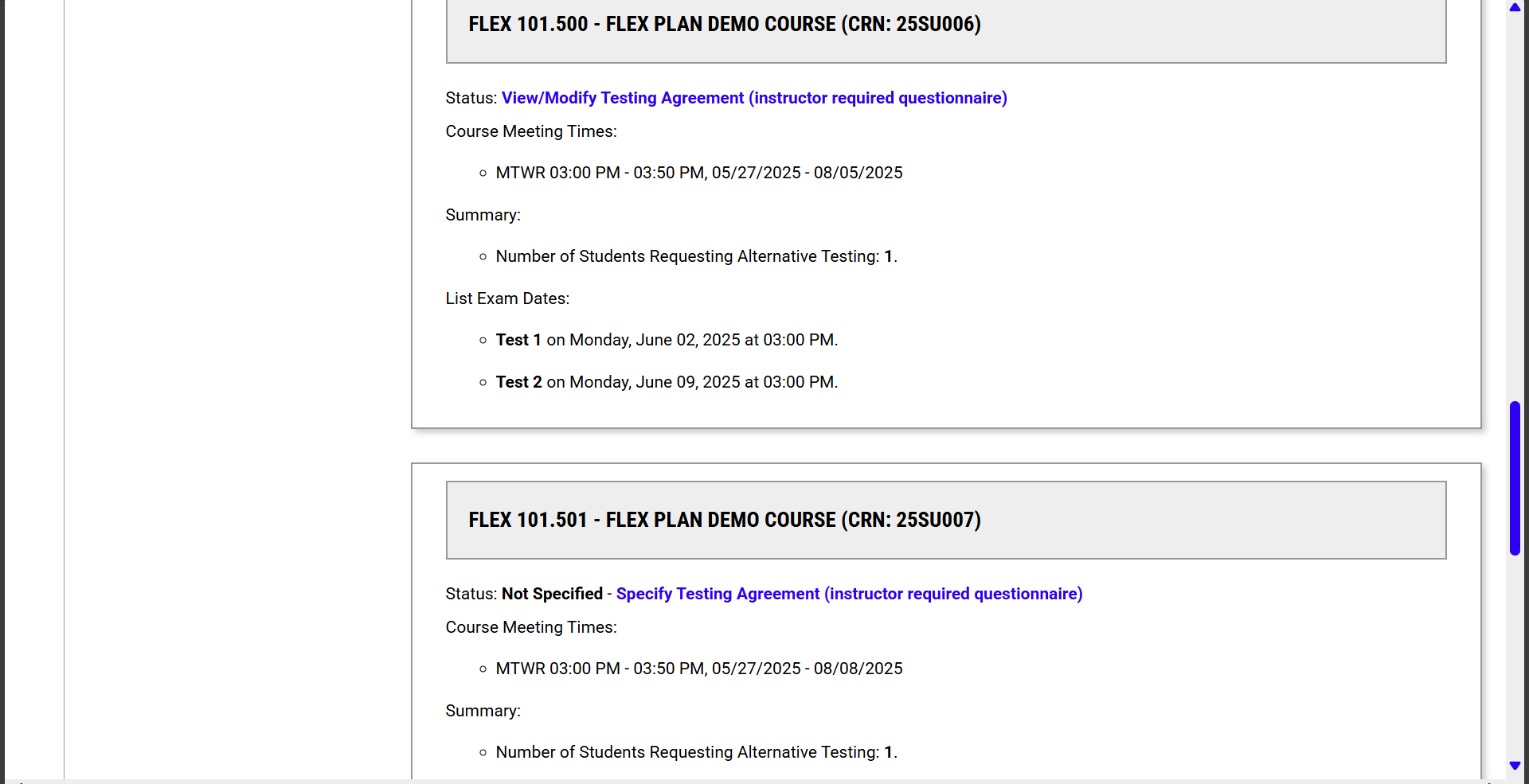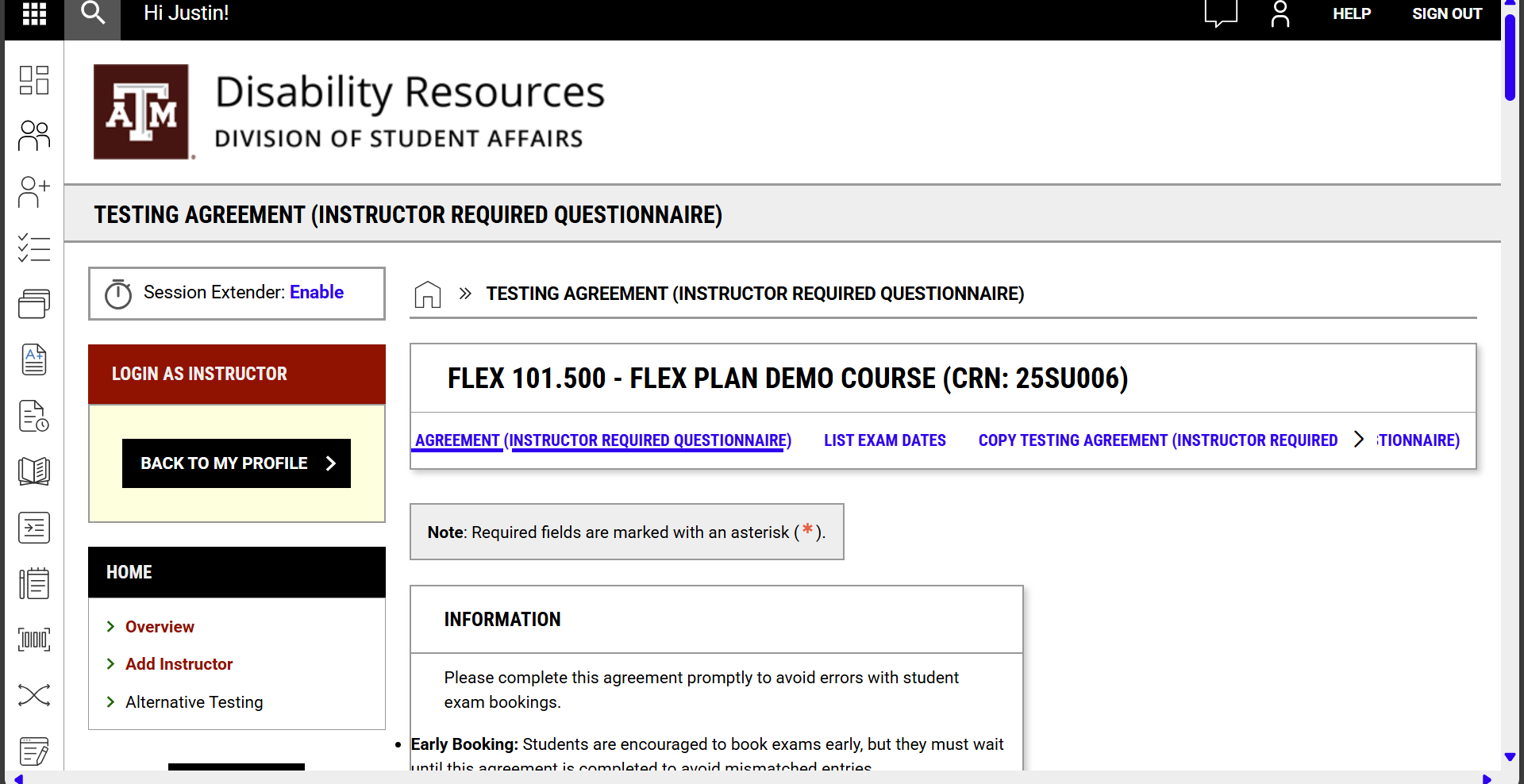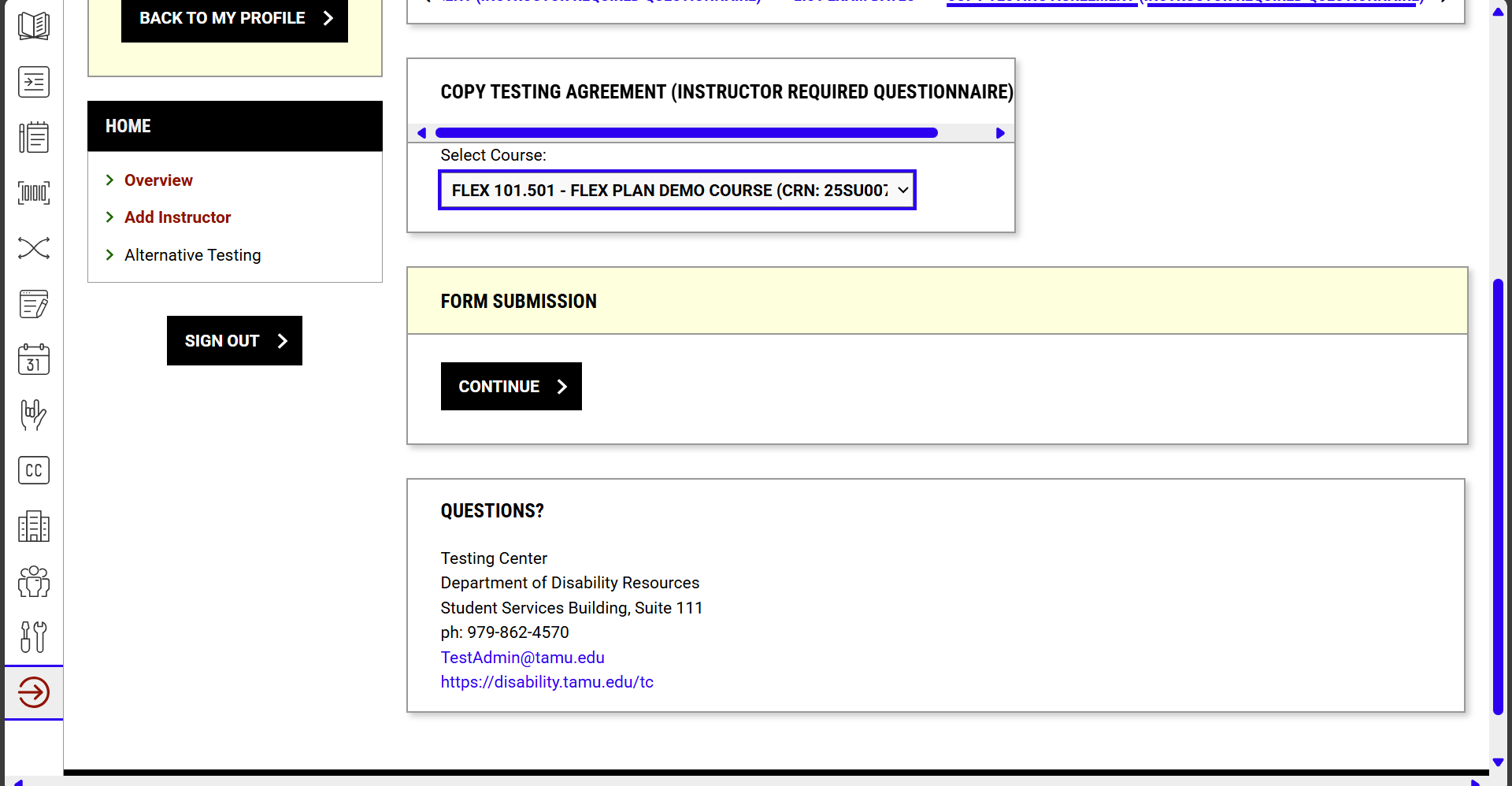When an instructor chooses to work with the Disability Resources Testing Center to administer accommodated exams for students, a Testing Agreement (Required Instructor Questionnaire) (also known as just a testing agreement) is needed to ensure we administer your exams to the same standards and expectations used for students testing in the classroom.
The testing agreement is a short questionnaire which provides the Testing Center with details on the dates/times of your exams, what materials are provided, what students can and cannot use during the exam, and other information which helps us to administer your exams the way you do for other students. Without a testing agreement, we are unable to administer exams for your course. Instructors receive automated reminders and communication from the Testing Center until they complete the testing agreement or indicate they intend to proctor their own accommodated exams.
You can begin the process of setting an Exam Management Method and completing the testing agreement by logging into your AIM Instructor Portal and navigating to the Alternative Testing dashboard in the menu on the left-hand side.