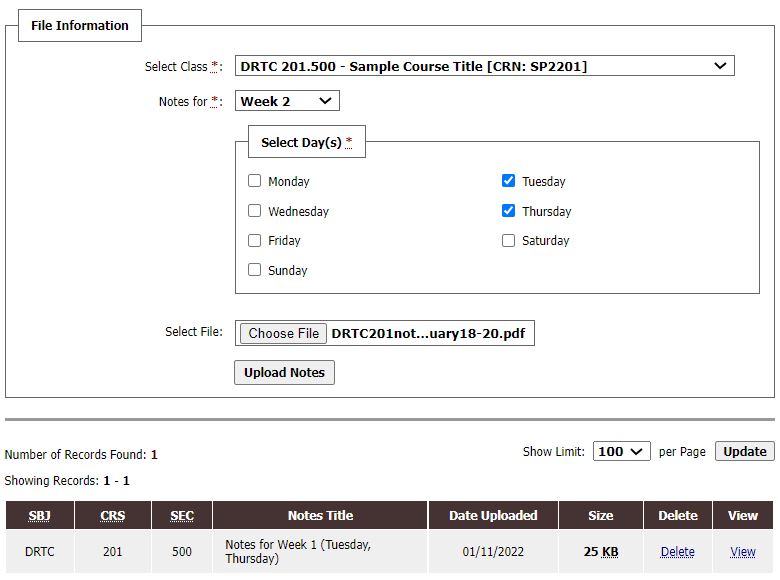When a student requests notetaking services for a specific class, the Notetaking Coordinator will send an outreach email to students on the class roster requesting volunteers to serve as a peer notetaker.
Step 1: Please sign up to be a potential notetaker by completing the Notetaker Application in the AIM Portal.
- Complete basic application to create user profile in the AIM Portal.
- Go to AIM Portal, click on “Sign up as Notetaker”
- FYI – School ID = UIN
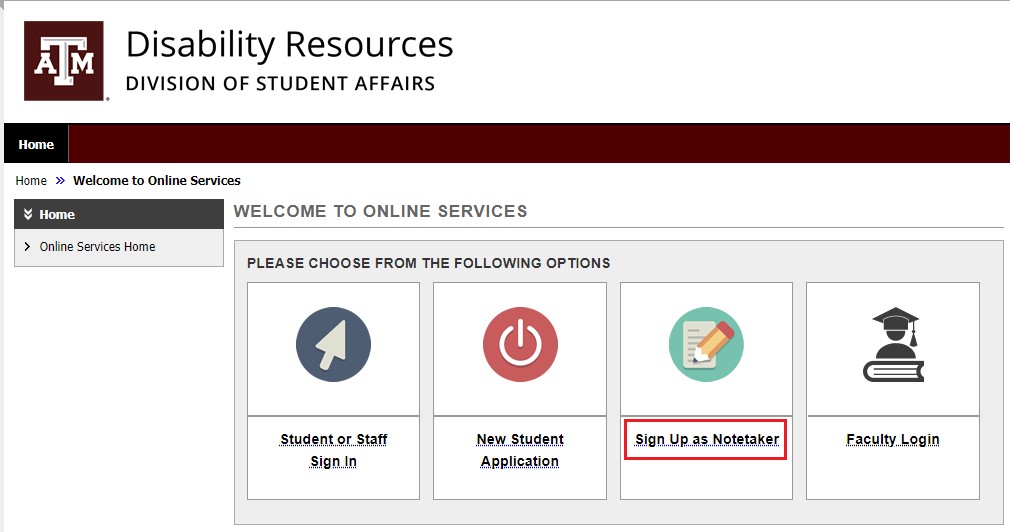 NOTE: If you already have an user account in the AIM Portal (current student who uses accommodations, current DR employee), you will not be able to complete the Notetaking Application.
NOTE: If you already have an user account in the AIM Portal (current student who uses accommodations, current DR employee), you will not be able to complete the Notetaking Application.
- Please contact the Notetaking Coordinator ([email protected]) and they will manually configure your user profile in the AIM portal to allow access to the Notetaker module in AIM.
- Review and sign Notetaker Agreement that will outline expectations.
Step 2: Indicate which classes you are willing to serve as a peer notetaker for.
- Log into AIM Portal
- Click on Notetaker (top menu)
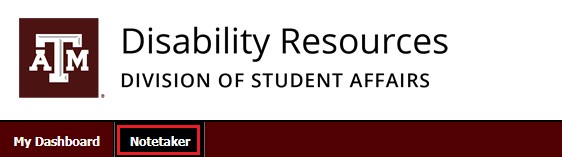 Review and then select the specific class(es) that you are willing to volunteer to serve as a peer notetaker in.
Review and then select the specific class(es) that you are willing to volunteer to serve as a peer notetaker in.
- PLEASE NOTE: It may take 24-48 hours for the AIM system to import your classes after you complete the initial notetaker application. Please log back in the following day to complete this step.
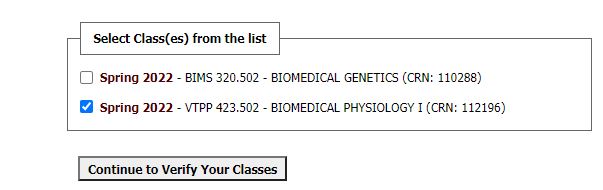
- PLEASE NOTE: It may take 24-48 hours for the AIM system to import your classes after you complete the initial notetaker application. Please log back in the following day to complete this step.
- Review and sign the Notetaker Agreement in AIM, if not already completed.
- Once this step is done, your class will be listed as “Pending Assignment”
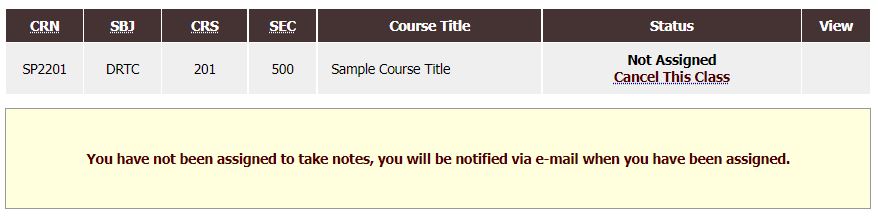
- If you change your mind, please click on “Cancel this Class” link to remove yourself from the list of potential notetakers.
Step 3: Wait to see if/when you have been assigned
The Notetaking Coordinator will be reviewing and making decisions about assigning volunteers to specific requests.
- Once you have been assigned to be a notetaker for a specific class, you will receive an email asking you to confirm that you will fulfill the assignment.
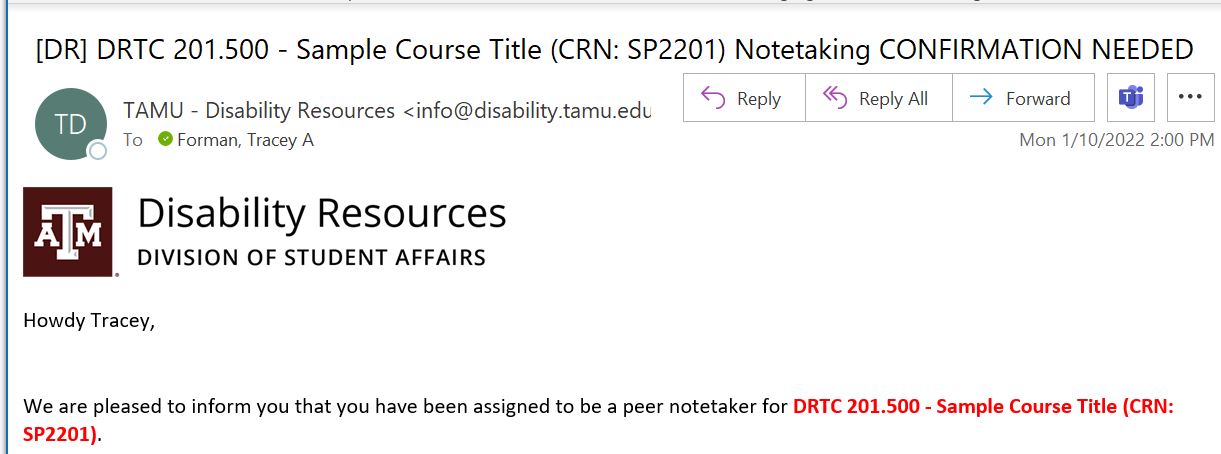
- Be sure to let Disability Resources know if you will be able to fulfill the request, by clicking on the appropriate link in the email.
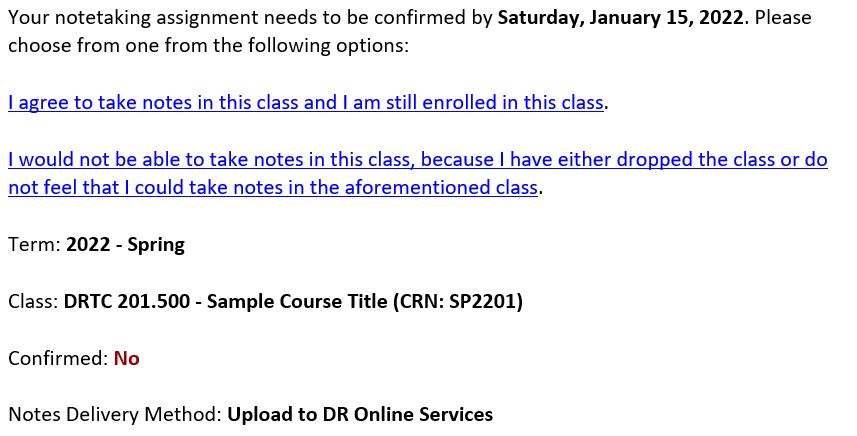
- You can also confirm assignments in the AIM Portal on the Notetaker Module page.

- Be sure to let Disability Resources know if you will be able to fulfill the request, by clicking on the appropriate link in the email.
Step 4: Upload your notes in the AIM Portal
- Log in to the AIM Portal.
- At the top of the page will be a menu item title “Notetaker”.
- Under this tab, it will show you all of your classes, and it will say [Requested] next to the class that you have been asked to be a notetaker for.
- On the left-hand side, under Tools, click on Upload and View Notes.
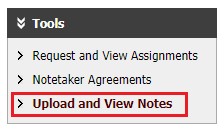
- Under File Information, you will select which class you are uploading for, notes for which week of the semester, and select the day/days the notes are from.
- Then choose your file and upload the notes.