Each semester students will need to initiate the process to send Faculty Notification Letters (Accommodation Letters) to their course instructors, if accommodations are needed. The student will select which classes to send letters to; verify which accommodations they are requesting; and then submit their accommodation requests through the AIM Student Portal. Requests will be reviewed by Disability Resources staff and then emails will be sent out through AIM directly to the instructor of record for the course. The email will be addressed from the student’s assigned Access Coordinator (Primary Advisor in AIM) and the student will receive a copy of each email when the notifications are sent.
- NOTE for MD student in the School of Medicine (SoM); Pharmacy Students in the Rangel School of Pharmacy (RSoP) & DDS/DH Students at the School of Dentistry (SoD): Due to the unique set-up and arrangement for these professional school courses, accommodation letters will not be emailed by AIM to instructors. SoM/RSoP/SoD students will need to download a PDF copy of the letter and then email it to the appropriate SoM/RSoP staff – see step 8 (specific directions will be listed on your accommodation letter).
Note: Letters requested prior to the start of the semester may not be sent until the week prior to the start of classes. Letters requested when classes are in session are processed as received, but during busy times of the semester may take up to 3 business days to be sent.
- Log into AIM Portal with your NetID and password. This will land you on your AIM Student Portal Dashboard.
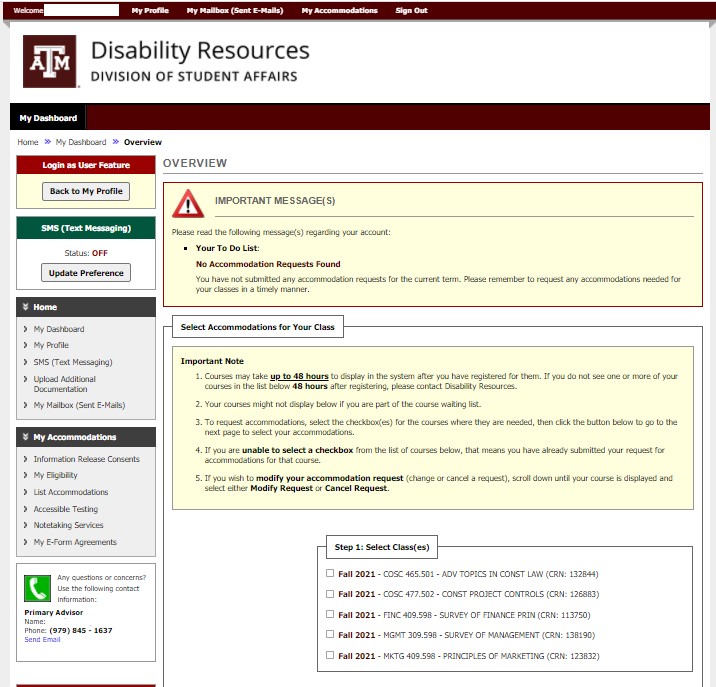
- Scroll down to the “Select Accommodations for Your Class” section and complete Step 1: Select Class(es). Check the boxes to select each class in which you require accommodations.
- If you have recently added a class, you may need to wait up to 48 hours for the class to display in the system.
- Scroll down and click button “Step 2: Continue to Customize Accommodations“.
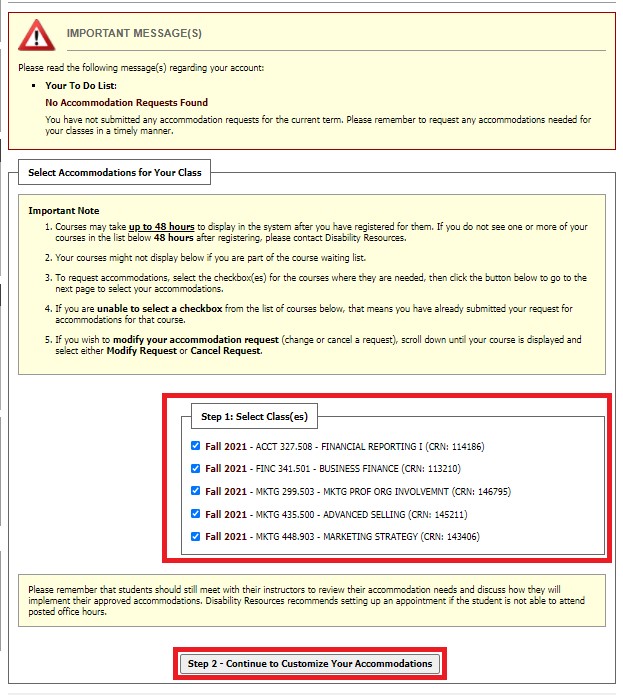
- On next page (Final Step: Select Accommodation(s) for Each Class), review each class and select which specific accommodations you require for each course .
- Note: “Accessible Testing” includes all of the approved exam-related accommodations, if applicable. They will all print out individually on your letters when the email is merged. To review your approved accommodations under Accessible Testing, please visit the My Eligibility page.
- Scroll to the bottom of the pages after reviewing each class and click “Submit Your Accommodation Requests“.
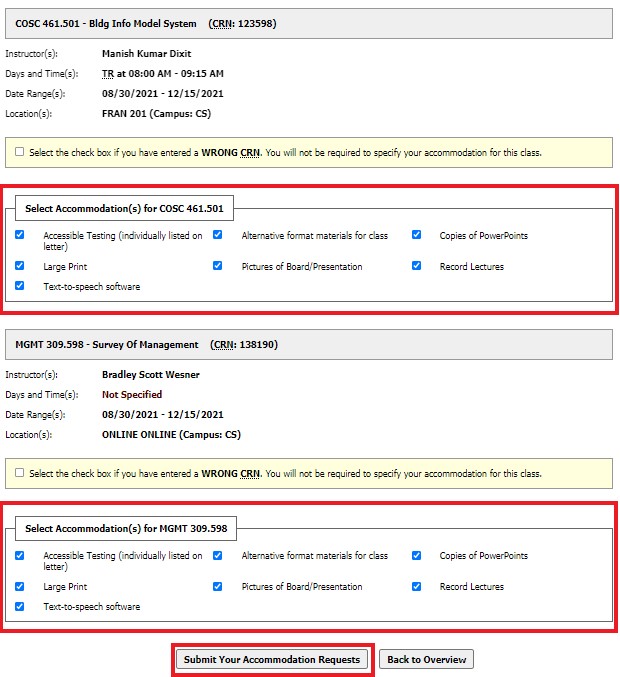
- Once the Accommodation Request is submitted your request(s) will be put in a queue for review by Disability Resources staff.
- Once the request is approved emails will be sent out through AIM directly to the instructor(s) of record for the course (usually within 3 business days of the request). The email will be addressed from the student’s assigned Access Coordinator (Primary Advisor in AIM) and the student will receive a copy of each email when the notifications are sent.
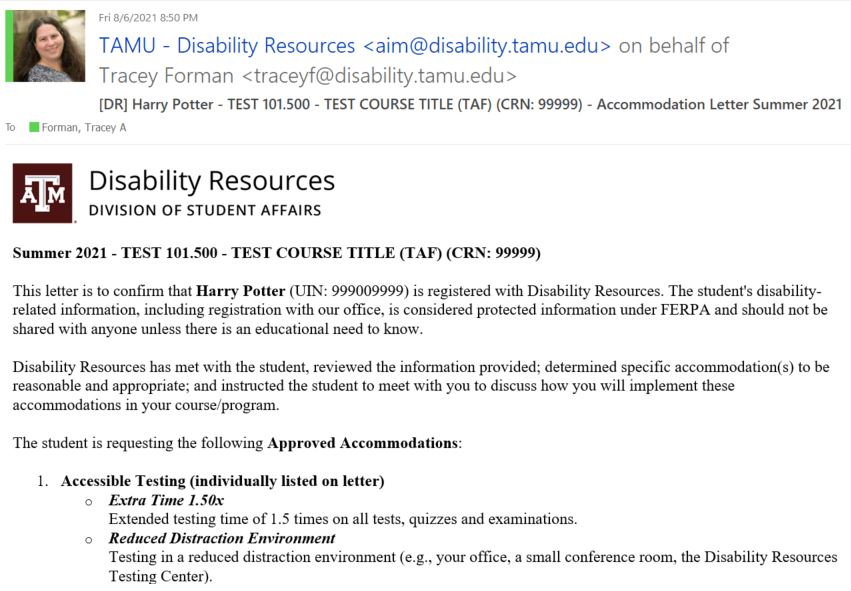
- Once letter requests have be processed, a PDF version of the letter will also be available for download or printing, if needed.
- Student can print or email copies of the PDF version to other key staff such as for a Teaching Assistant (TA), Lab Instructor, Academic Advisor, or other staff member that may be involved in facilitating accommodations other than the instructor(s) of record.
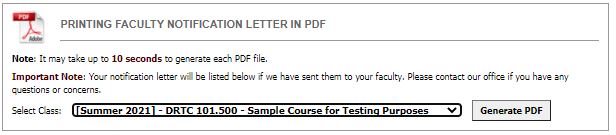
- Student can print or email copies of the PDF version to other key staff such as for a Teaching Assistant (TA), Lab Instructor, Academic Advisor, or other staff member that may be involved in facilitating accommodations other than the instructor(s) of record.
- If you add a course (or change sections) after you send out your initial set of letters, don’t forget to go back and request the Faculty Notification Letter for the new course/section.
Please remember that students should still meet with their instructors (and/or other key staff members, if needed) to review their accommodation needs and discuss how they will implement their approved accommodations. Disability Resources recommends setting up an appointment if the student is not able to attend posted office hours.

