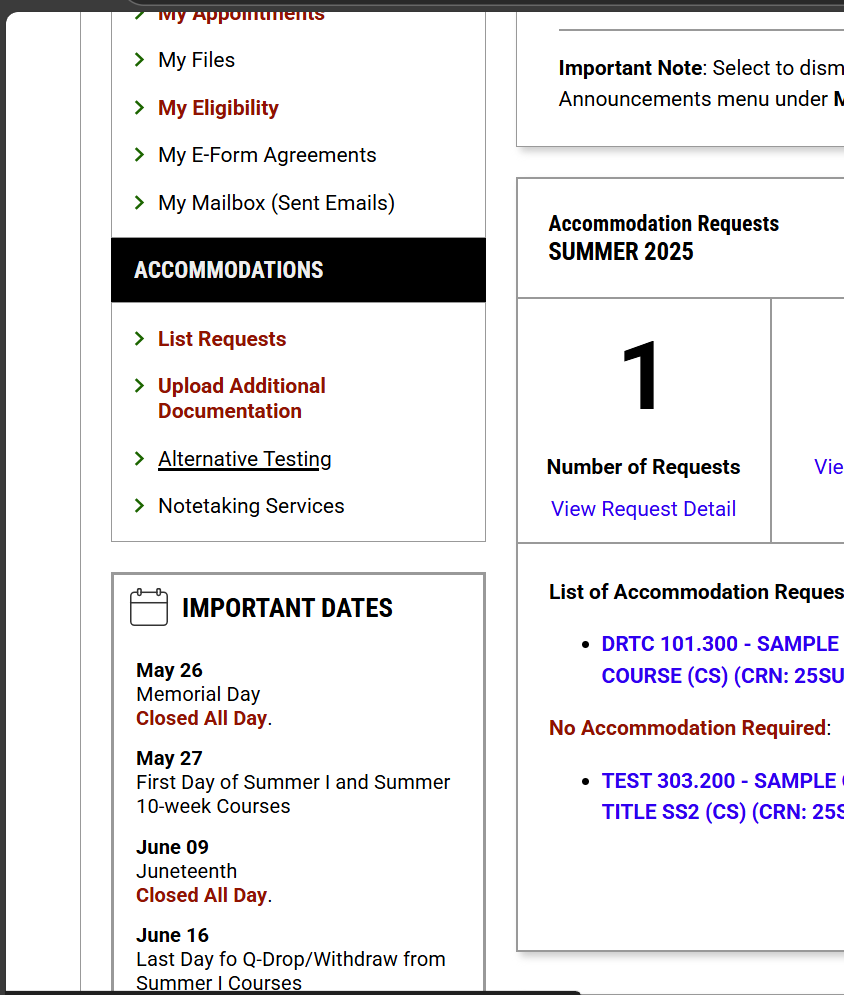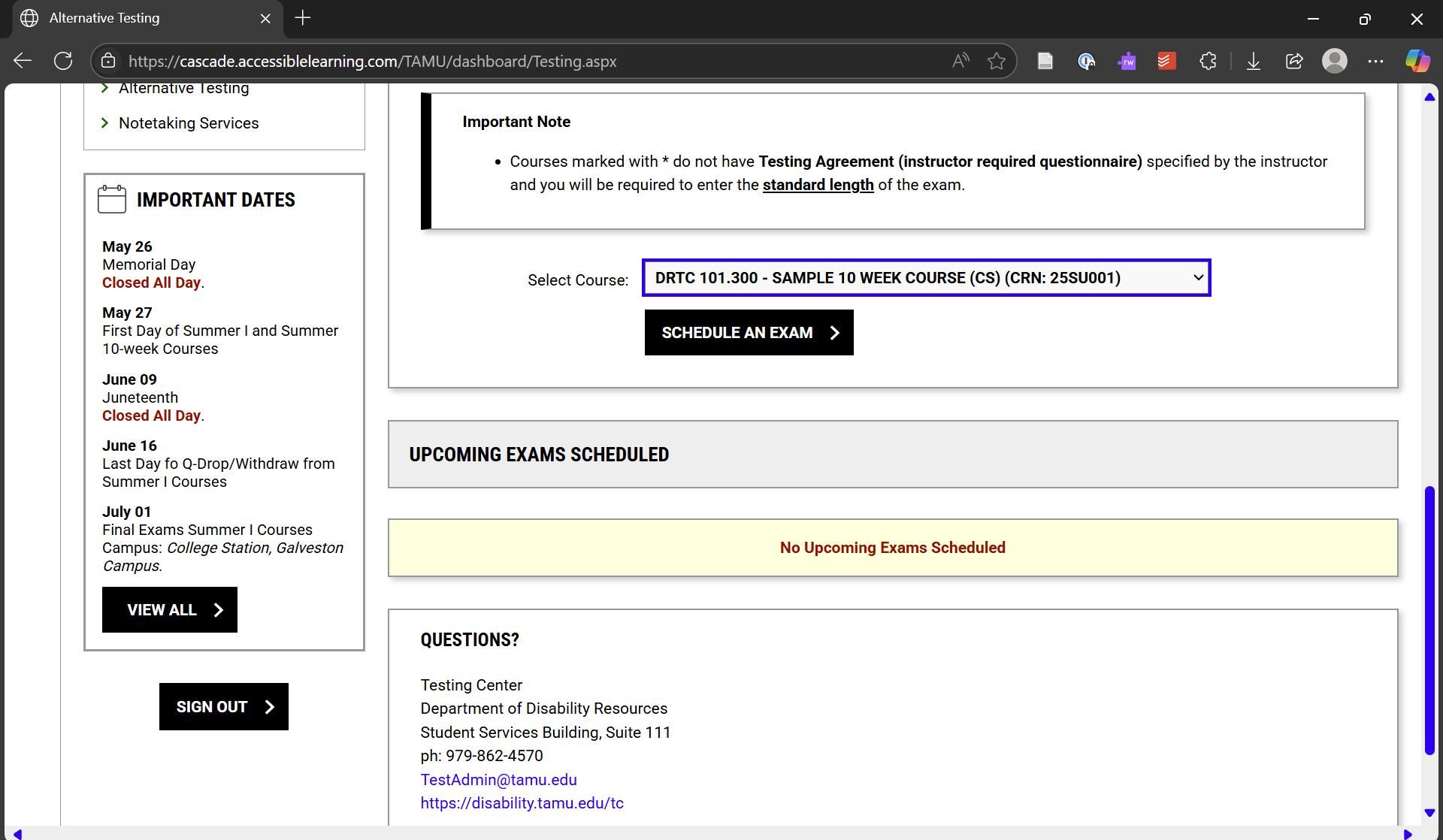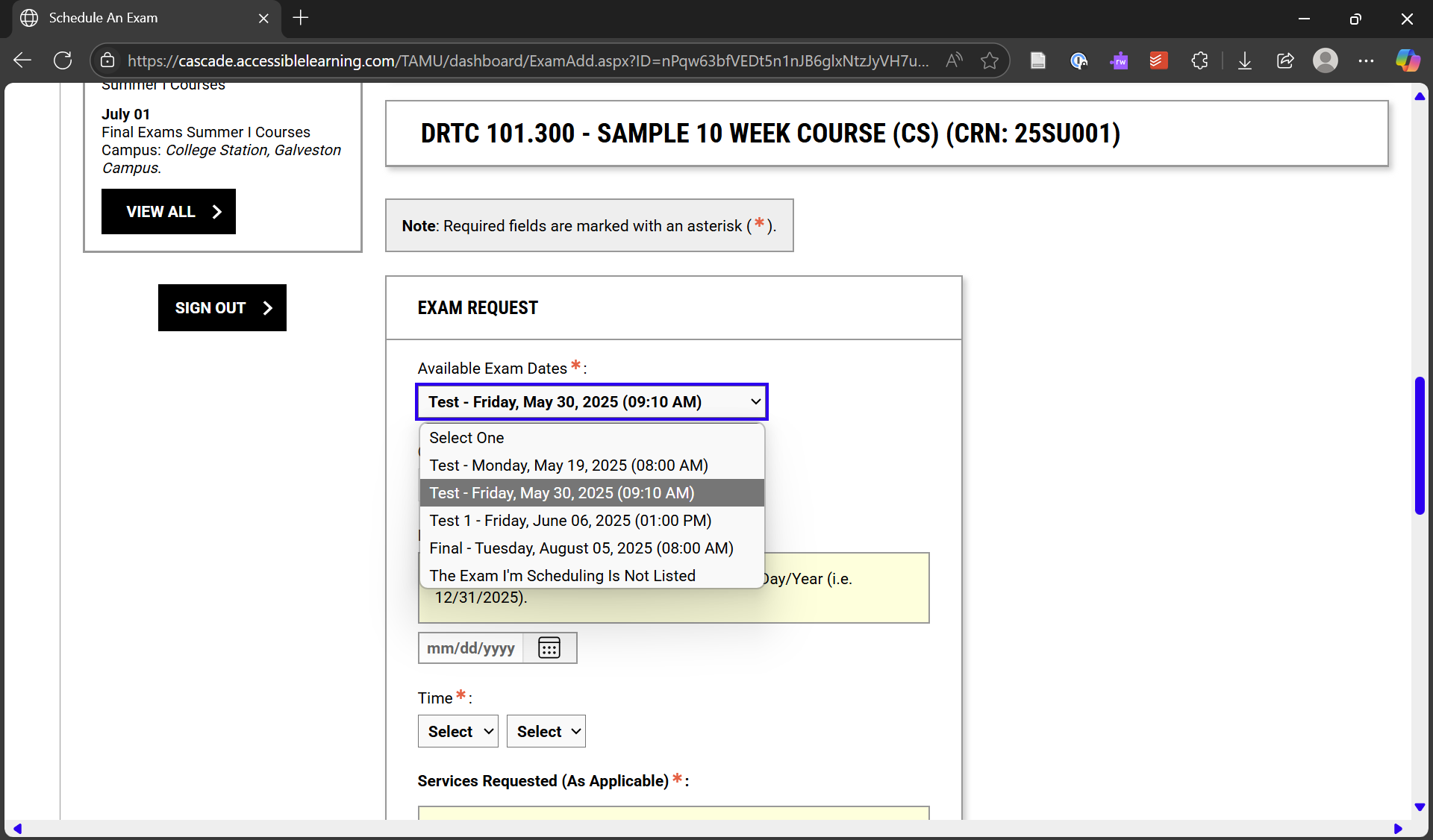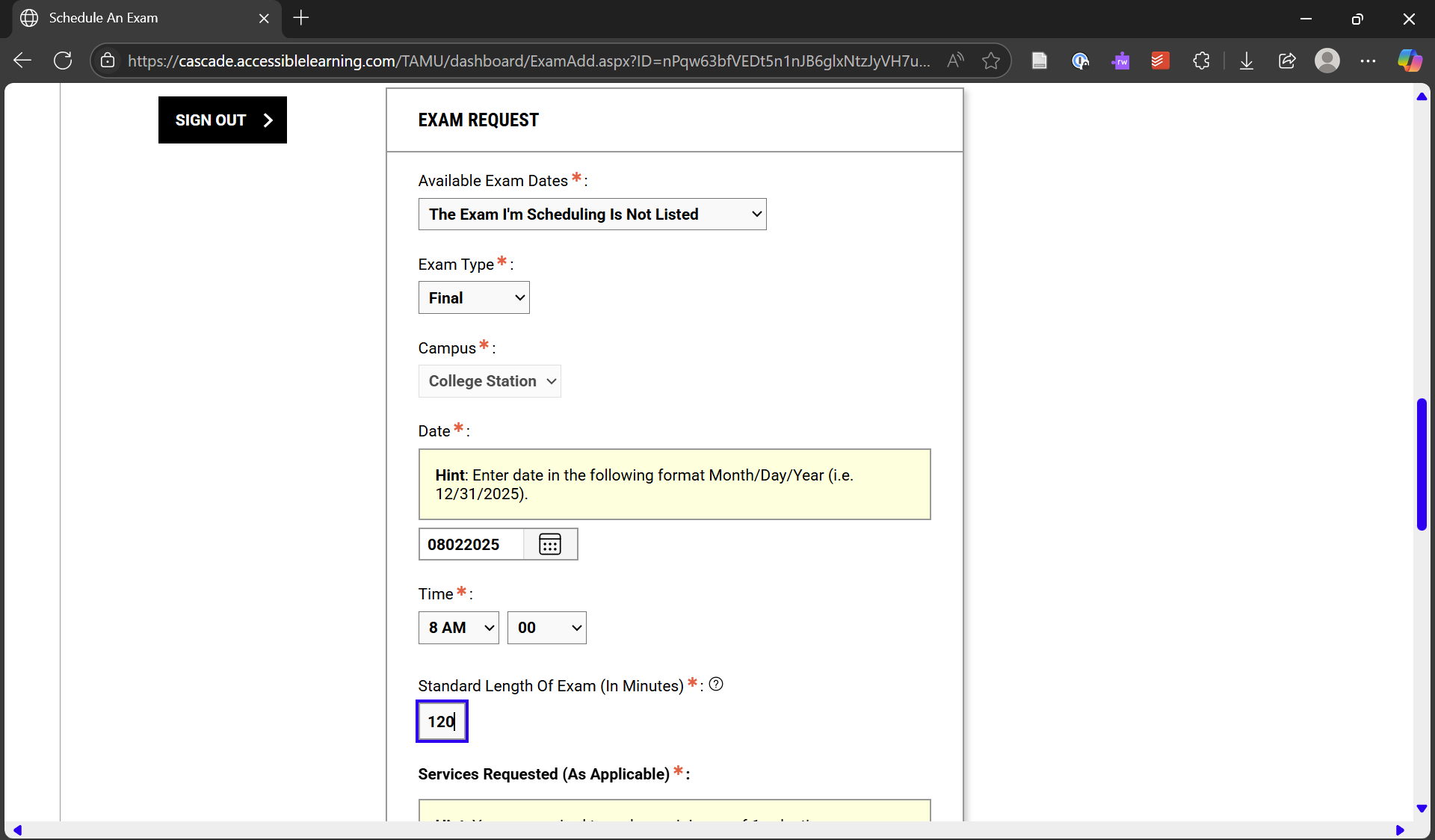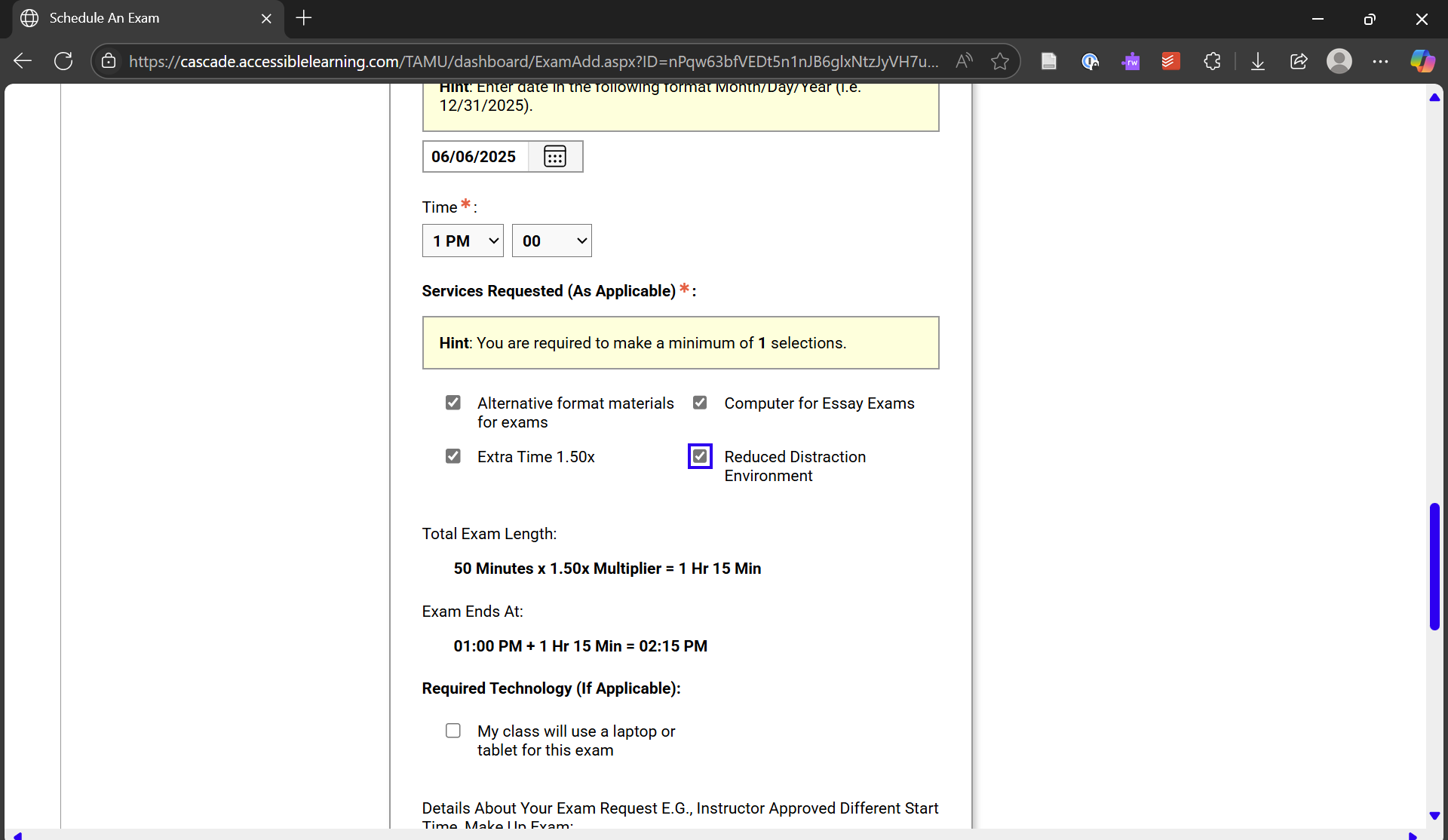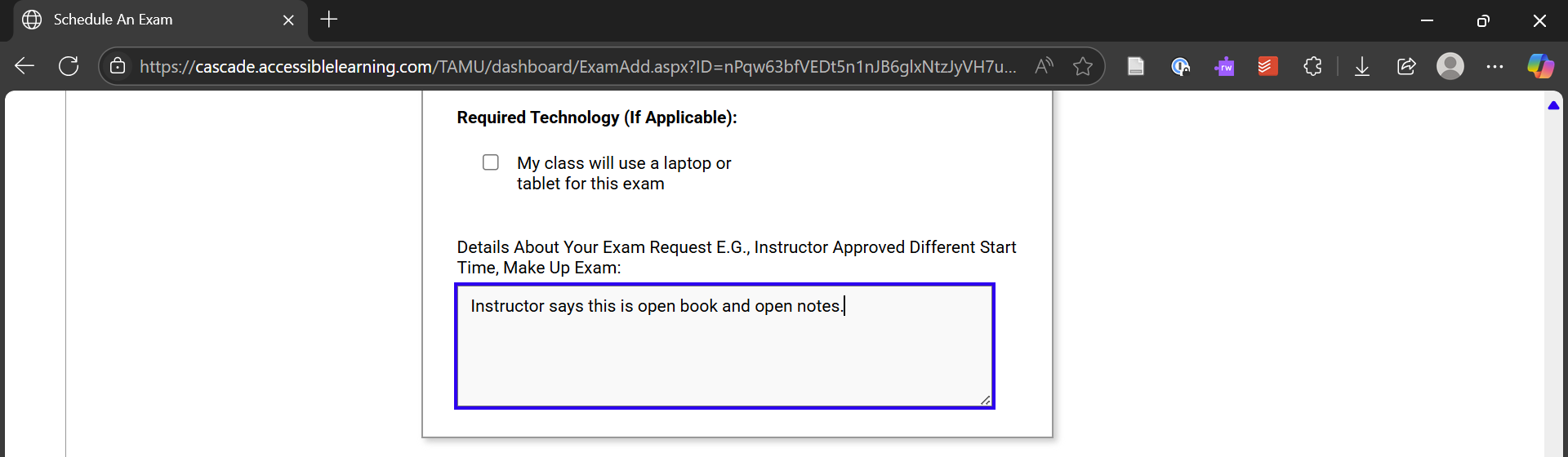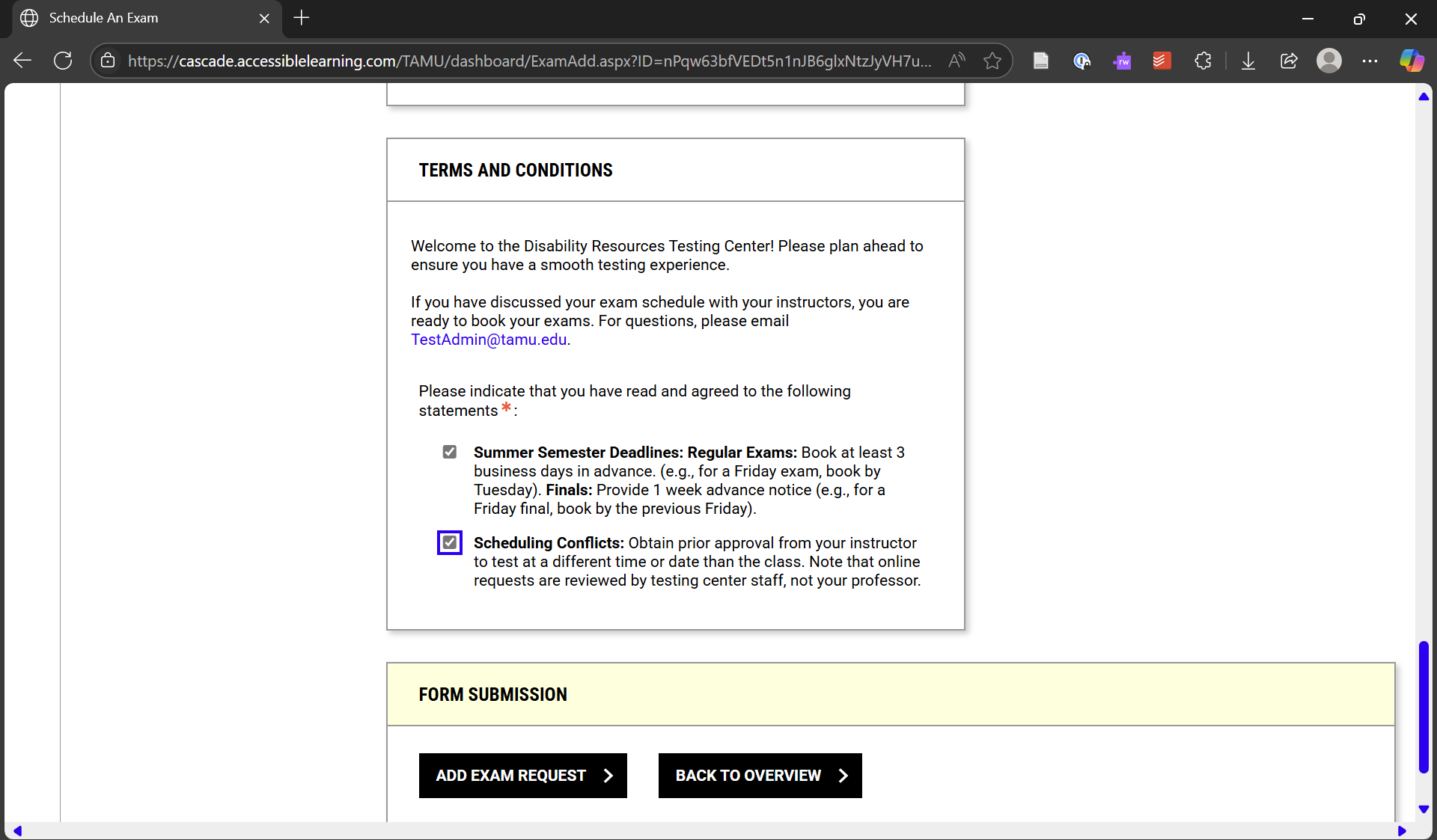Once you have requested accommodations and your instructor has received the faculty notification letter, you should meet with each instructor to discuss exam accommodations and whether or not they will use the Testing Center to administer your exams.
If your instructor chooses to use the Testing Center, they will be prompted to complete a testing agreement which provides the Testing Center with details on when exams are scheduled, the types of materials you are allowed to use and other information necessary to administer your exams with the same conditions as other students in your class.
The following steps show the process for scheduling an exam with the Testing Center through the AIM accommodations portal.
Step-by-Step Instructions
- Log into your AIM accommodations portal, which will take you to your My Dashboard page.
- Click Alternative Testing in the Accommodations box on the left-hand side.
- On the Schedule an Exam page, select a course from the drop down menu and click the Schedule an Exam button.
- On the exam scheduling page, please carefully read the guidelines and procedures for scheduling exams with the Testing Center. This information is intended to help you schedule your exams correctly and avoid having requests disputed or declined.
- Scroll to the Exam Request section to provide details about the exam you are scheduling.
- In the Available Exam Dates drop down, select the date of your exam or choose the option to specify a date of your own.
- Note: If your instructor provides dates/times in this section, we advise you speak with them first before proposing an alternative time. The Testing Center will consult exam dates/times in the instructor’s testing agreement or syllabus and deny requests which do not match these details.
- If you are providing a custom date/time, you will need to also include a length of time given for the exam (this is the amount all students have – not the amount you have with accommodations). You will also need to select an exam type (such as a final, quiz, lab exam, etc).
- Check the boxes in the Services Requested section for any accommodations you are requesting for this exam.
- Check the boxes in the Required Technology section for any technology you may need or are allowed to use in your exam (such as your own computer).
- Optionally, you can provide other details about your exam you think might be helpful when the Testing Center reviews this request and administers your exam.
- Please closely review and check the acknowledgments in the Terms and Conditions section.
- Click the Add Exam Request button to submit your exam for review.
- The page will refresh and AIM should confirm your exam details were submitted successfully. You will also receive an email confirming your exam details have been submitted and are awaiting approval by the Testing Center.
- Once your request has been reviewed, you will get an additional message confirming approval of your exam request.