When a student requests notetaking services for a specific class, the Notetaking Coordinator will send an outreach email to students on the class roster requesting volunteers to serve as a peer notetaker.
- Navigate to the AIM accommodations portal.
- NOTE: If you already have accommodations with Disability Resources, you will need to navigate directly to the Notetaker application instead.
- Click on “Apply Now” under “Sign Up as Notetaker”

- Fill out the “personal information” and “contact information” portion
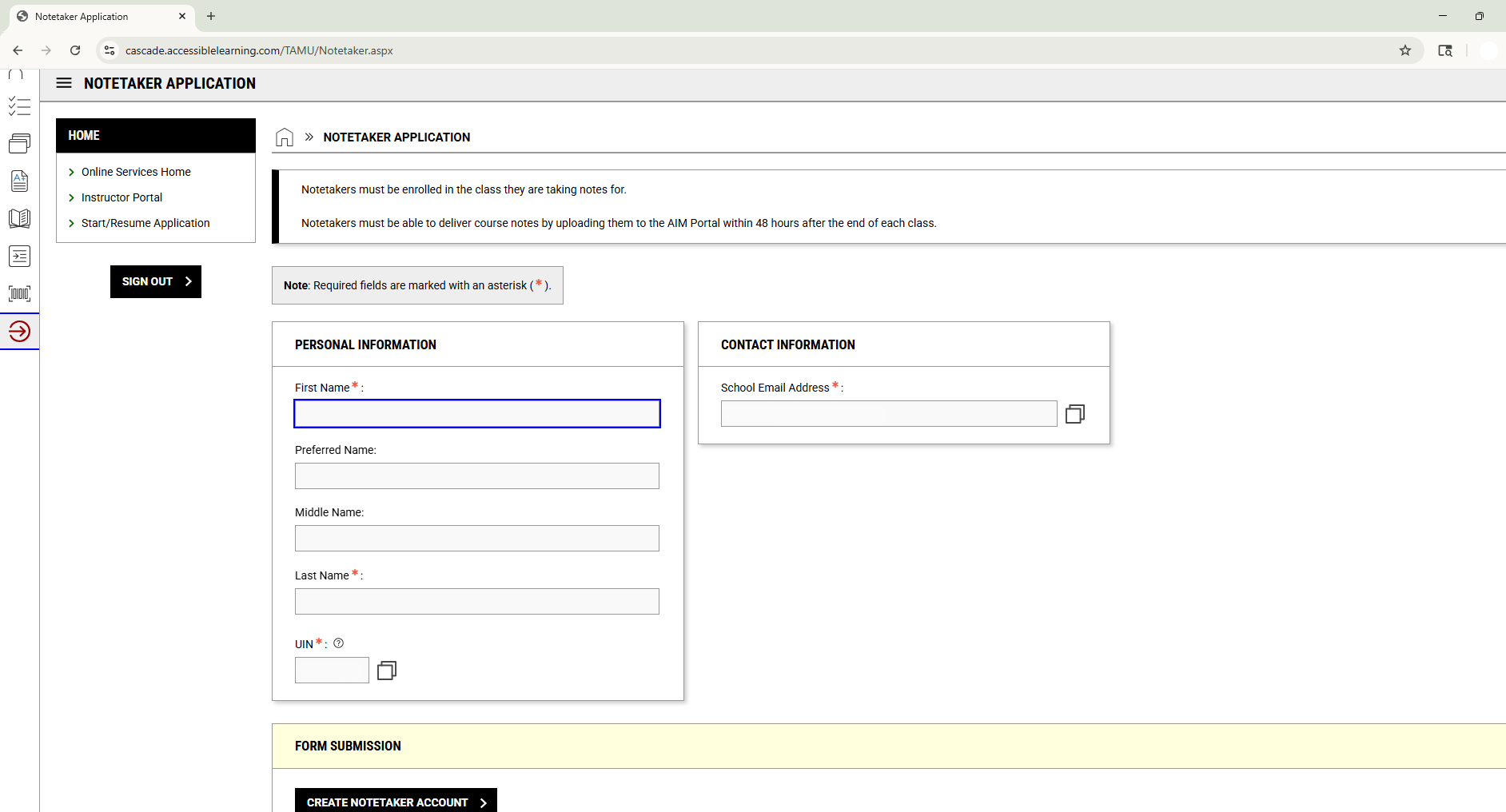
- Log into AIM Portal
- Click on Notetaker (side menu)

- Review and then select the specific class(es) that you are willing to volunteer to serve as a peer notetaker in.
- PLEASE NOTE: It may take 24-48 hours for the AIM system to import your classes after you complete the initial notetaker application. Please log back in the following day to complete this step.

- PLEASE NOTE: It may take 24-48 hours for the AIM system to import your classes after you complete the initial notetaker application. Please log back in the following day to complete this step.
- Then, select the same course(s) at the top of the page
- Scroll down to review and sign the Notetaker Agreement in AIM, if not already completed.
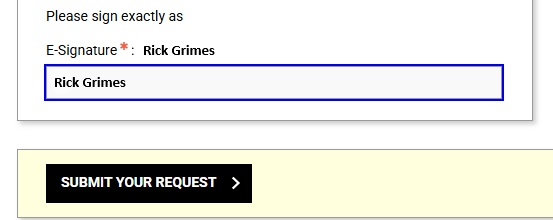
- Once this step is done, your class will be listed as “Pending Assignment”
- If you change your mind, please click on “Cancel this Class” link to remove yourself from the list of potential notetakers.
The Notetaking Coordinator will be reviewing and making decisions about assigning volunteers to specific requests.
- Once you have been assigned to be a notetaker for a specific class, you will receive an email asking you to confirm that you will fulfill the assignment.

- Be sure to let Disability Resources know if you will be able to fulfill the request, by clicking on the appropriate link in the email
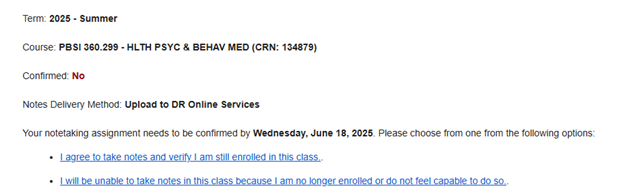
- Log in to the AIM Portal.
- On the side of the page will be a menu item titled “Notetaker”.
- After clicking this tab, on the left-hand side under Assignments, click on “Upload and View Notes.”

- Under File Information, you will select which class you will be uploading notes for, which week of the semester, and select the day/days the notes are from.
- Then choose your file and upload the notes.


